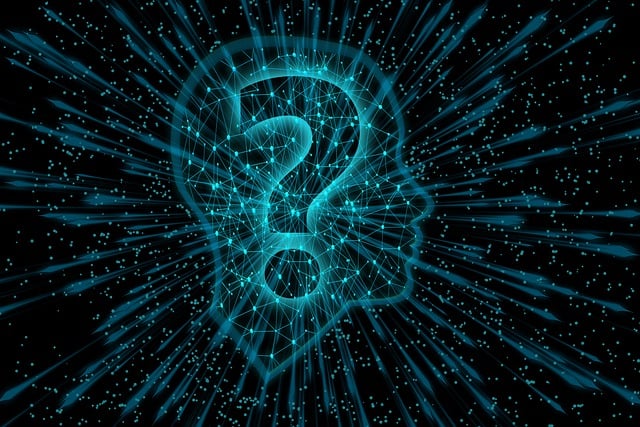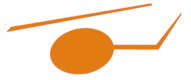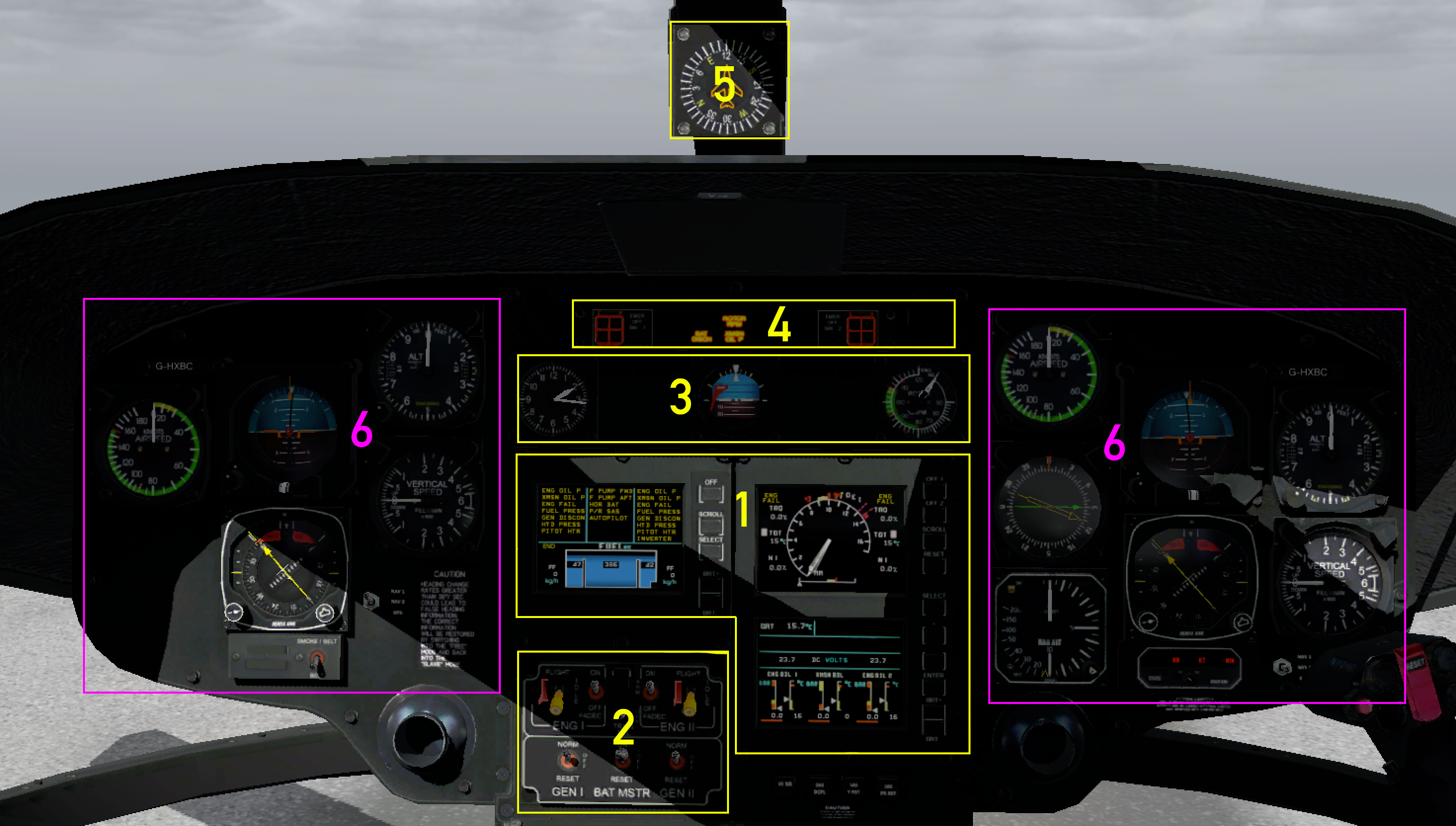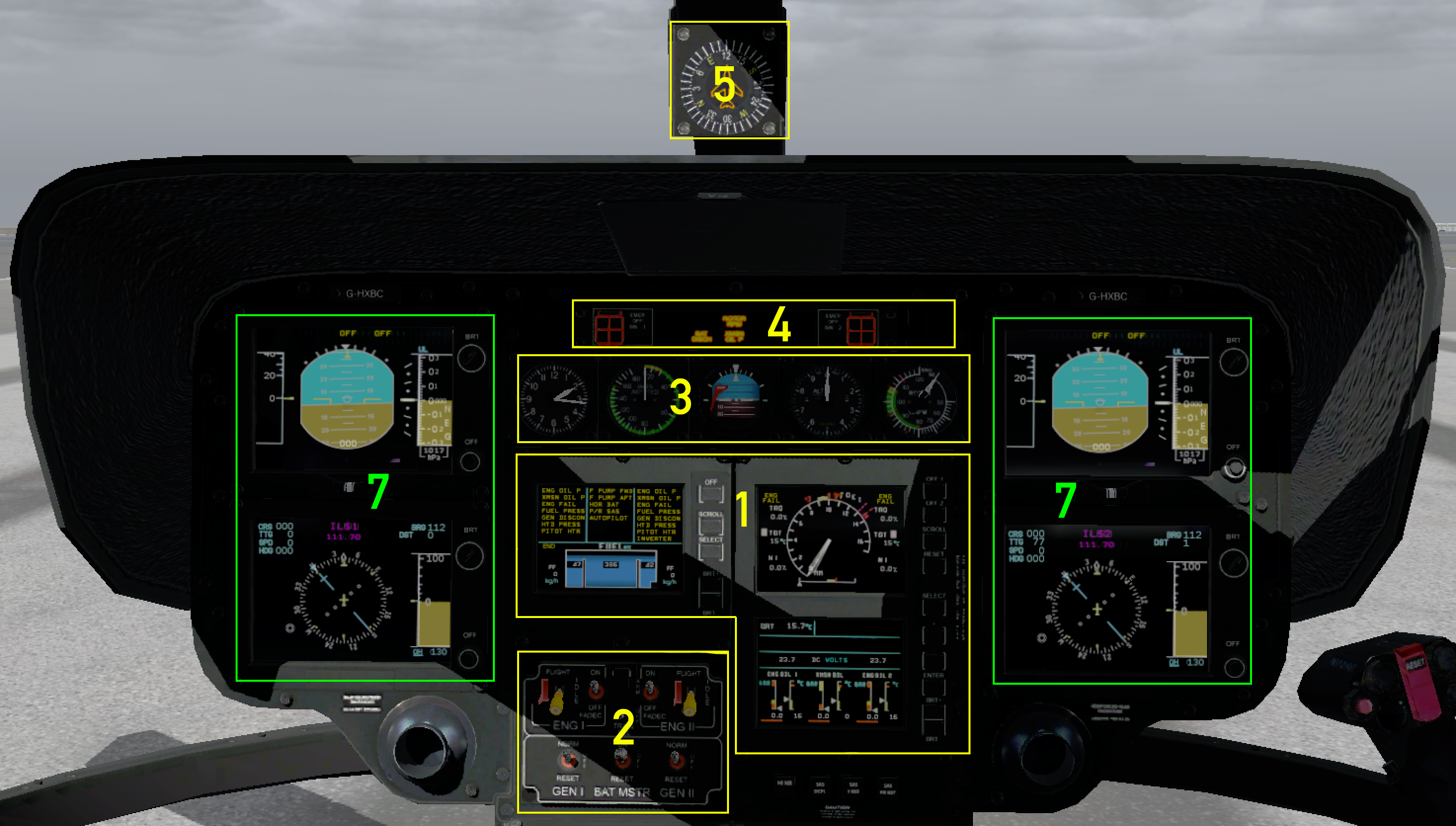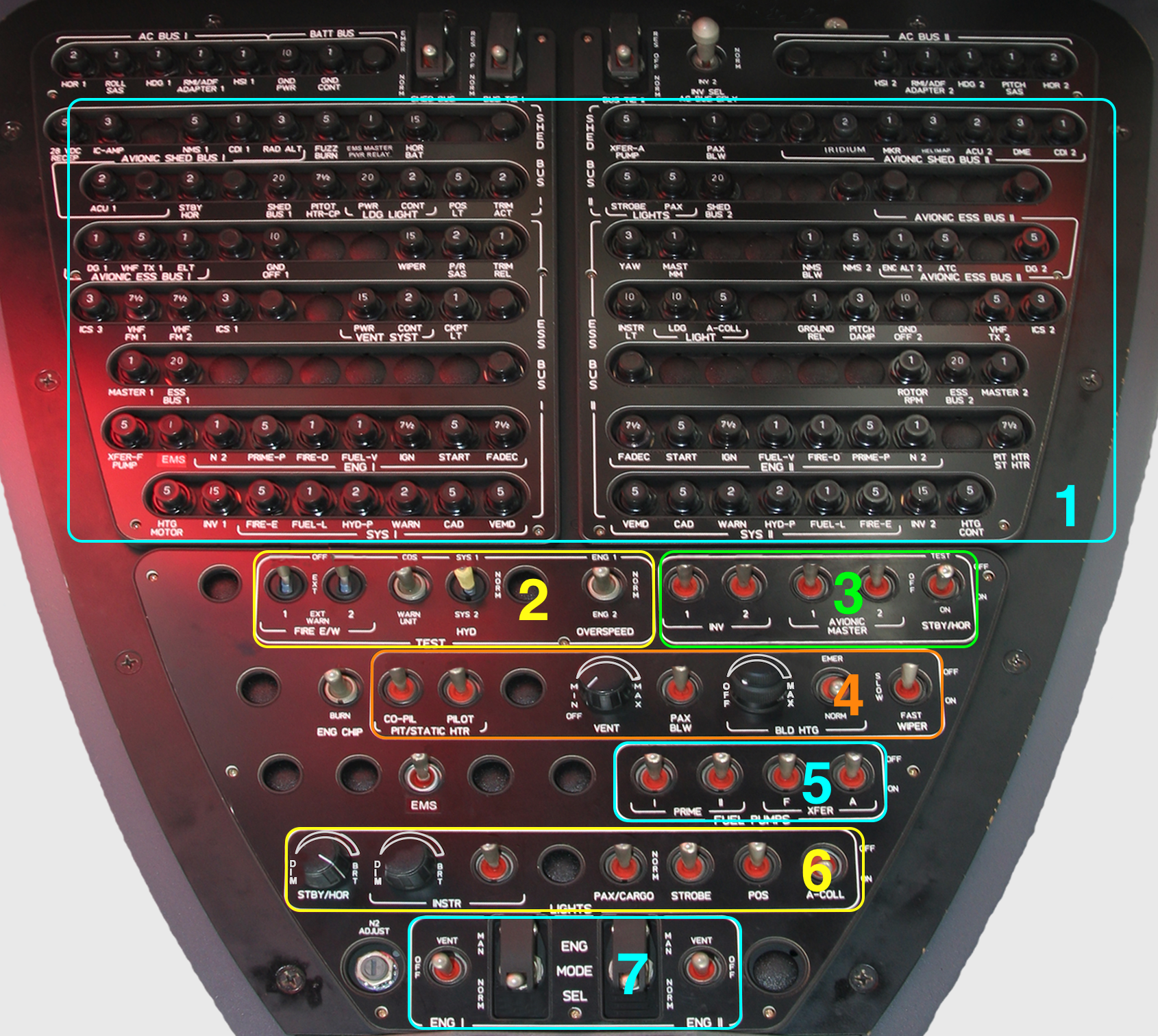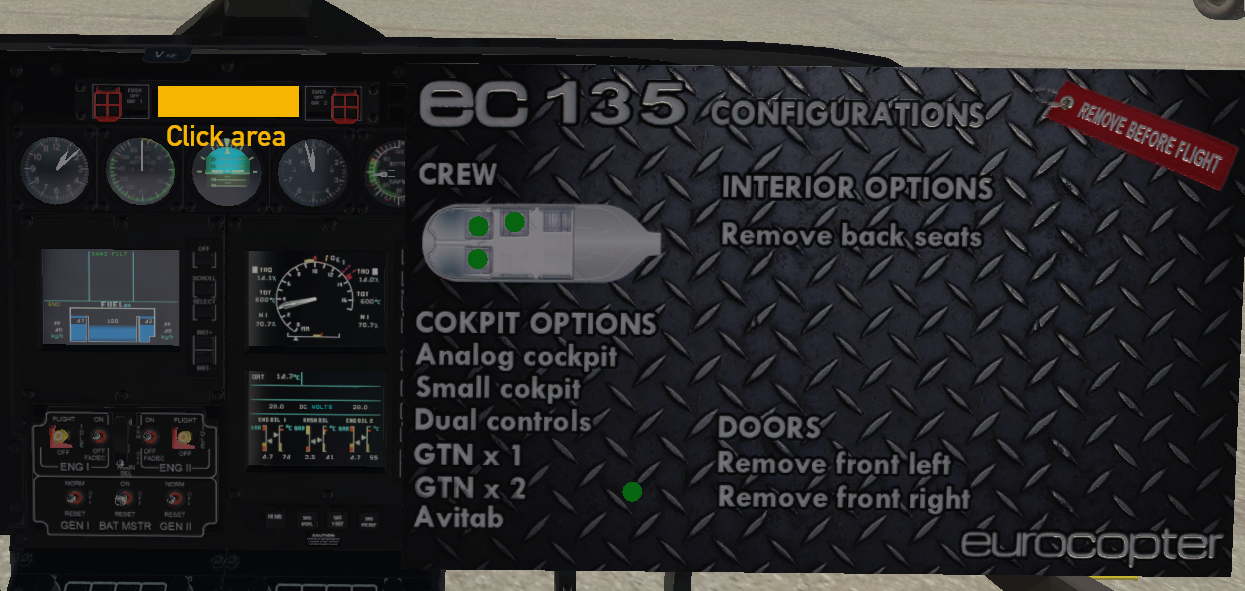Depending on configuration cockpit arrangement can be different. The following figures show typical constellations for analog and digital cockpits with the important parts.
- CPDS
- Main Switch Panel
- Standby Instruments
- Warning Panel
- Magnetic Compass
- Analog Avionics
- FCDS
Warning Panel as a Part of Instrument Panel represents all warnings.
- FIRE warning light and Emergency Engine OFF button
- ACTIVE warning light shows the status of Emergency OFF
- LOW FUEL warning for supply tanks I and II
- ROTOR RPM warning light
- BAT TEMP battery temperature warning light
- BAT DISC battery discharge warning light
- XMSN OIL P transmission oil pressure warning light
- AP A.TRIM autopilot waring light
- CARGO SMOKE warning light
On the right hand of the Warning Panel is a yellow MASTER CAUTION light. Further details about meaning of Warning Lights can be found at section Emergency Procedures.
All cockpits also have an Overhead Panel with circuit breakers and switches for different Systems.
- Circuit Breakers
- TEST switches
- AVIONICS switches
- Heating and Wipers
- Fuel Pumps
- Lighting switches
- Manual Engine Control
In 3D cockpit circuit breakers and switches are operated by mouse or VR controller.
In a hardwarecockpit circuit breakers can be accesses by an array dataref. For switches there are custom commands available.
ATC and Navigation Systems
The aircraft ist equipped with X-Plane's standard Garmin GNS 430 GPS devices (manual at x-plane.com). Optionally some liveries are prepared for Reality XP GTN 750 devices (third party software).
In the standard configuration, system 2 is assigned to the pilot and system 1 to the co-pilot.
Note: Internally in X-Plane, the pilot is always assigned the first system. This means that e.g. a frequency setting in the X-Plane map to NAV 1 is displayed in the EC 135 as NAV 2 and vice versa.
If the RealityXP plugin is installed but a livery with Garmin GNS 430 is selected, invalid navigation data may be displayed. With FCDS installed, nav source indicator in ND is displayed in red when invalid data is expected. In this case, the RealityXP device in question should be deactivated manually via the corresponding menu.
Dashboard
A Dashboard gives user an easy control to useful settings for cockpit and cabin. To show or hide dashboard click into the area of warning lights. At dashboard user can
- seat or unseat crew members by clicking on their place
- change the appearance of instrument panel (small or wide, analog or digital, single or dual controls)
- change 530 GNS by GTN 750
- show or hide AviTab display
- remove backseats
- remove left and/or right front door (i.e. for hoist operations)
- place or remove the REMOVE BEFORE FLIGHT Flags (by clicking on the respective symbol)
All options are always available in Configurations Menu.
 Deutsch (Deutschland)
Deutsch (Deutschland)